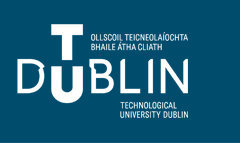Frequently Asked Questions
- I don't have electronic versions of old working papers that I'd like to include in the repository. Is it okay to scan the printed page to a PDF file?
- When I copy and paste abstracts into the Submit form, some text is missing, quotes look odd, or strange characters appear in the abstract. What's going on?
- How do I include accents and special characters in the abstracts and titles?
- How do I revise a submission?
- How can I submit a multi-part file, such as multiple chapters for a book?
- Can I post related files (sound clips, data sets, etc.) alongside the published article?
- Can I post a reprint from a journal?
- A working paper in our repository site has been published in a slightly revised form in a journal. What should I do?
- I don't have electronic versions of old working papers that I'd like to include in the repository. Is it okay to scan the printed page to a PDF file?
Yes--scanning printed pages is a great way to create PDF files for inclusion in the repository. There are two ways to scan a page: using OCR (Optical Character Recognition) or scanning the page as an image. Making OCR scans requires careful proofreading and loses the original formatting of the documents. Image scans cannot be searched. The best solution takes advantage of both of these methods. Many software applications allow for the OCR capture of image scans. When documents are scanned this way, users see the image scan but search the full-text of the document. This is the preferred method for scanning documents for the repository.
- When I copy and paste abstracts into the Submit form, some text is missing, quotes look odd, or strange characters appear in the abstract. What's going on?
When copying abstracts from a word processing file or a PDF file, and pasting the text into the submission form, you are taking text from an environment that may support fonts and special characters (like symbols or "smart quotes"). Because the abstract is intended to be presented on the web, the format of the abstract needs to be reduced to plain text with no fonts or special characters. We recommend the following changes to keep your titles and abstracts legible on the web:
- Change "smart" single and double quotes to straight quotes.
- Change an ellipsis to three periods (...)
- Change em- and en-dashes to hypens.
If you would like to use bold and italic in your abstracts, you may do so using the corresponding HTML codes. If submitting an abstract in HTML format, please be sure to select the corresponding option on the submission form.
The following HTML tags are recognized by the system and may be used to format an abstract (use lowercase tags):
How to include HTML tags
HTML tags <p> - paragraph <p>This is the first paragraph.</p>
<p>This is the second paragraph.</p>This is the first paragraph.
This is the second paragraph.
<br /> - line break <p>This is a line of text with a linebreak here. <br /> This is text after</p> This is a line of text with a linebreak here.
This is text after<strong> - strong/bold <strong>bold text</strong> bold text
<em> - italics/emphasis <em>italicized text</em> italicized text
<sub> - subscript Text with <sub>subscript</sub> Text with subscript
<sup> - superscript Text with <sup>superscript</sup> Text with superscript
- How do I include accents and special characters in the abstracts and titles?
The repository software supports the ISO 8859-1 character set (this includes the numbers 0-9, upper- and lower-case letters A-Z, and standard English punctuation). Although you may take advantage of the complete character set, we recommend you consider not using special characters as these may inhibit user searches, both on the web and on the site.
- How do I revise a submission?
Please note that you can only revise a submission before it is saved to the system. Once you have received a message informing you that you have been published, this option is no longer available to you. If you need to make changes after an item has been published please contact the manager of the system.
To revise a submission:
- From the My Account page click the title of the article you want to change.
- Click Revise Submission from the list in the top left.
- Enter your changes in the Revise Submission form, and click Submit at the bottom of the page to submit your changes. (You only need to modify the portion of the form that corresponds to the changes you wish to make.)
- If you are revising a pending submission, you may continue with the publication steps if appropriate. If you are revising a published submission, be sure to click the option to Update the site to incorporate your changes to the web pages.
- How can I submit a multi-part file, such as multiple chapters for a book?
Combine all the sections together as one Microsoft Word file or PDF file and submit that.
To make one PDF file from multiple files, open the first PDF file, then choose Document>Insert Pages from Acrobat's menus to insert the second file (indicate it should go after the last page of the first file), and repeat for all documents. The result will be one compound PDF file which may then be submitted.
If you feel that the one large PDF file might be too large for some people to download, we suggest that you submit the consolidated file as the full text of the article, and then upload the separate chapters or sections of the document as Associated Files. These files will appear on the web page alongside the complete document. For more information about uploading associated files, see below.
- Can I post related files (sound clips, data sets, etc.) alongside the published article?
Yes. The bepress system refers to these supplementary items as Associated Files. You will be prompted to submit Associated Files when you upload your submissions. The name of the files you upload will appear on the web site along with your short description of it. Viewers must have the necessary software to open your files; that is not provided by the bepress system.
Please be sure that there are no permissions issues related to use of the associated material. Sometimes, especially with images, you must write a letter seeking permission to use the material before it can be posted.
Also note that where possible, items such as images, charts and tables that are referenced in the document (or otherwise an integral part of the document) should be included directly in the article itself and not posted just as associated files.
- Can I post a reprint from a journal?
It depends on what the journal allows, which is usually specified in their agreement with the author. If it would not violate copyright to post the reprint on your repository site, you're welcome to do so. Permissions for many publishers can be found at SHERPA RoMEO.
- A working paper in our repository site has been published in a slightly revised form in a journal. What should I do?
-
Many journals do not have any restrictions on working papers that preceded an article, especially if substantial revisions were made. The faculty member should check his/her author agreement with the journal to confirm that there is no problem with leaving the working paper on the site. The repository would constitute noncommercial use.
It is a good idea to include the citation to the published article on the cover page for the repository working paper. To add the citation:
- From your My Account page, click Submission Management.
- Choose the option at the top of the screen to view the Posted Submissions.
- Locate the paper in the list at the bottom of the screen, and click the title.
- Click Revise Submission, scroll to the bottom of the revision form to the Comments section, and enter your comment there. Click the button at the bottom of the page to submit the revision.
- Click the Update link to update the article so that the new comment is visible to readers.
- If you need to remove the full text from the site, click the Remove Submission link in the sidebar, and click the confirmation button to remove the submission and notify the author.